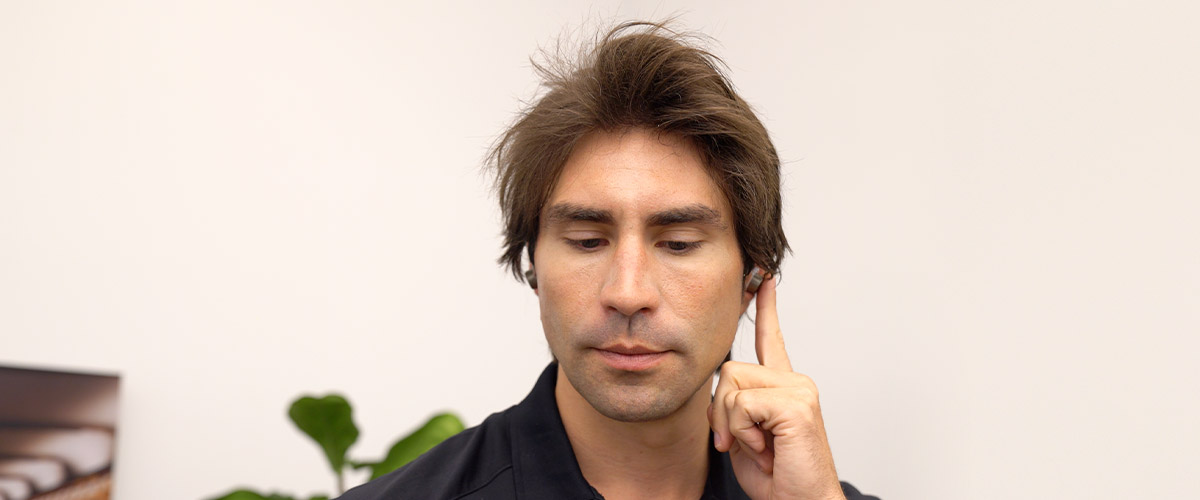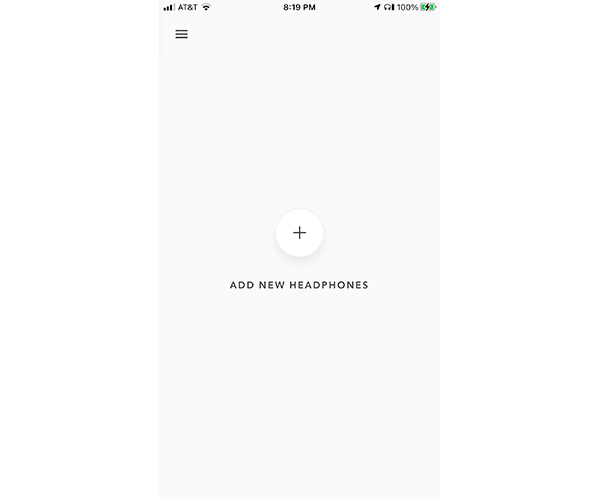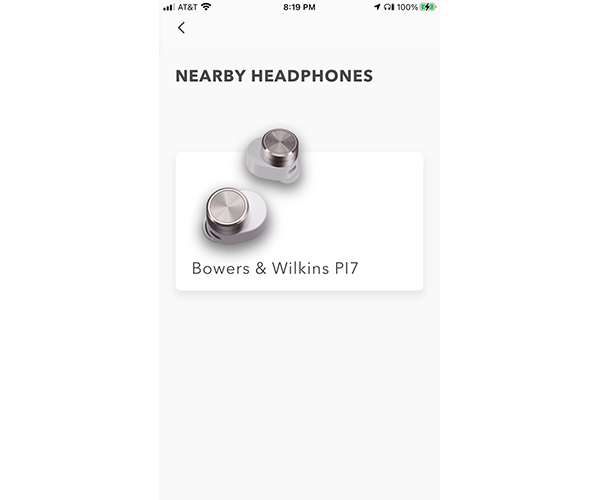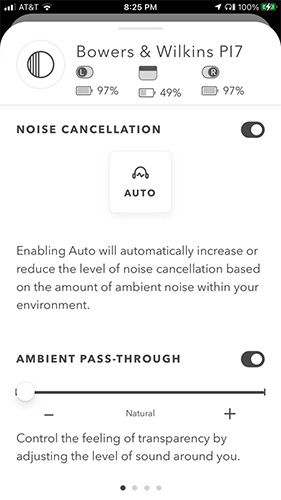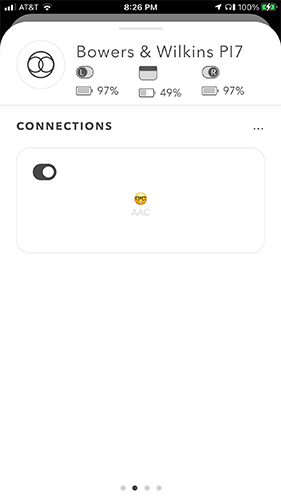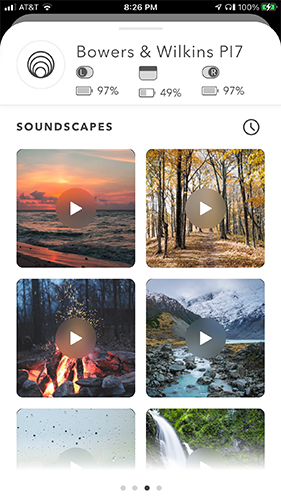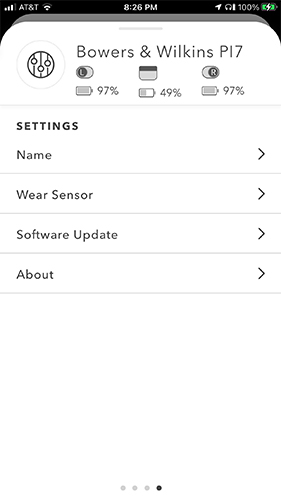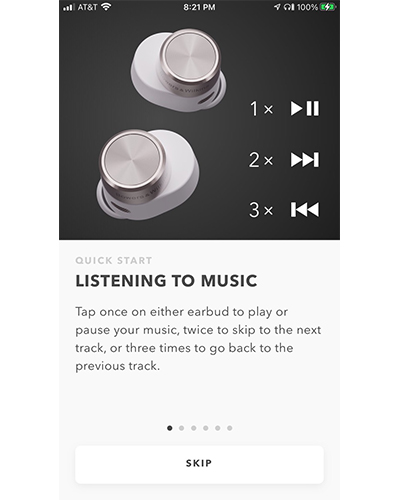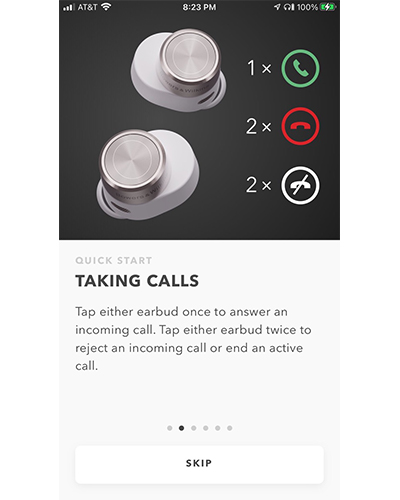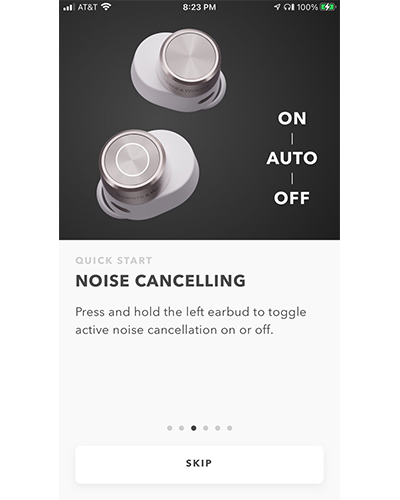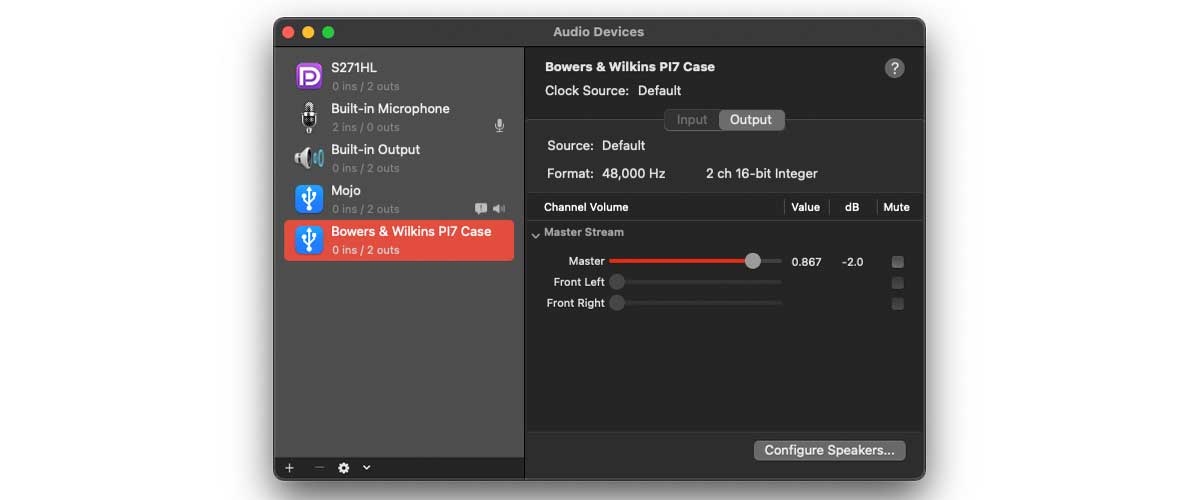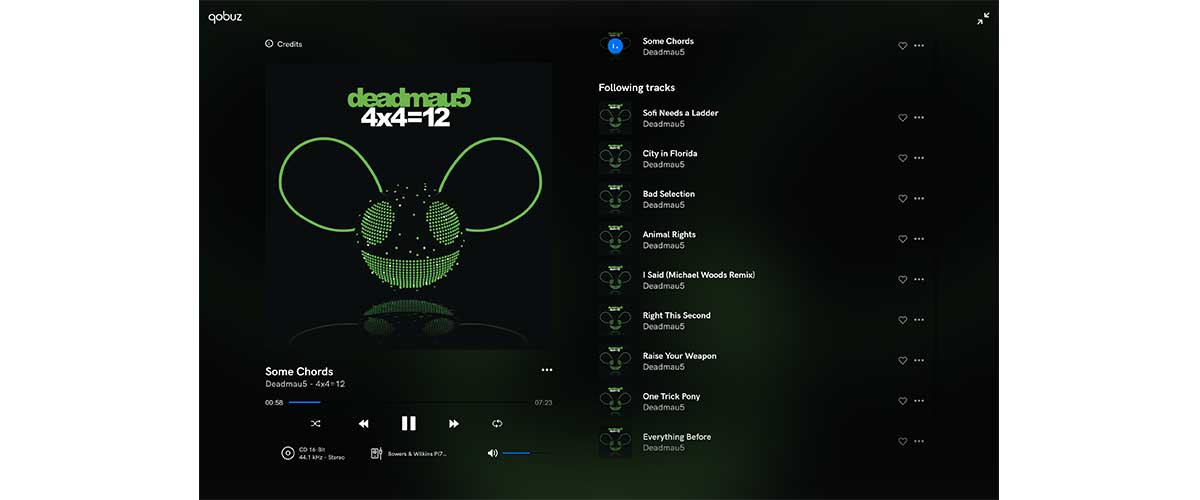Getting Started
When you first take your PI7 or PI5 out of the box, the first step you will want to take is pairing the earphones to your smartphone over Bluetooth.
If you have an Android smartphone running Android OS Marshmallow version 6.0 or higher, there’s support for Fast Pairing, which means you can fast pair the PI7 and PI5 via Bluetooth with just a simple, convenient tap. For everyone else, just open Bluetooth settings on your mobile device and make sure the Bluetooth toggle switch is in the On position.
Next, open the lid of the smart case, but do not take the PI7 or PI5 earpieces out of their case just yet. The LED lamp on the front panel of the smart case will slowly flash a green LED light. There is a small round button on the top panel located in between the two earpieces.
With the earpieces still in their smart case, press and hold the small round button for about 2 seconds or until the smart case’s LED lamp flashes a Blue LED light to indicate Bluetooth pairing mode is enabled. The Bowers & Wilkins PI7 or PI5 will show up in the list of available Bluetooth devices to connect with, so go ahead and tap on your model, and wait for the connection to pair up successfully. Once the Bluetooth connection is successful, the LED lamp will slowly flash a green LED light again to show you they are ready to rock and roll.
From here, the earpieces are ready to be taken out of their smart case, so you can start making calls immediately, or listen to any audio source from your mobile device. However, the PI7 and PI5 both have a unique ergonomic design to create one of the most comfortable fits on the market. So, we recommend following along with the next steps to make sure you wear these in-ears properly.
How To Create A Great Sealing Condition
When you first take your earpieces out of the smart case, you will want to choose the right ear tips for your ear canals. The PI7 and PI5s come with three soft silicone ear tips for small, medium, and large ear canals.
If this is your first time experimenting with different ear tip sizes, try the tips that come preinstalled first — if the seal feels too loose like they could fall out with rapid head movements — or too tight to the extent they feel uncomfortable, then remove the ear tips that come preinstalled — and experiment with the other sizes until you find the perfect ones for your ears. Also, pay close attention to which earpiece is the right vs the left earpiece.
Finding the right fit comes down to a tight-sealing condition that will block out enough of the outside world while still feeling comfortable enough to shake your head without having to worry about them falling out of your ears. To ensure you get the tightest seal possible, we recommend holding the earpiece upside down with the larger microphone grille facing you before inserting it into your ear. Insert the ear tip into your ear canal, and then rotate the earpiece 180 degrees clockwise — while gently wiggling it into your ear canal. When worn properly, the smaller microphone grille will be angled towards your mouth where it can pick up your voice.
Doing this will ensure your earphones are being worn in the correct position so that the larger active noise-canceling microphones are facing upwards where they can analyze the noise in your environment and effectively cancel it out.