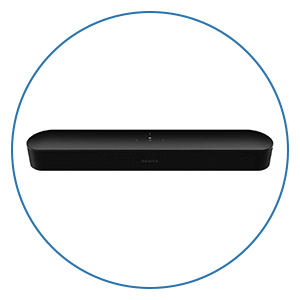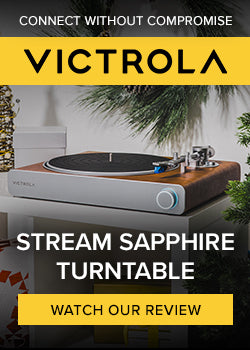Sony WH-1000XM5 Noise-Canceling Headphones Tips & Tricks

Hey everybody! If you are reading this, you are probably either a lucky new owner of the new Sony WH-1000XM5 Wireless Noise-Canceling Headphones, or perhaps just you’re shopping around and wondering how the setup will go. For those of you who are new owners, congratulations!
As with most things that can offer greater performance than the competition, going through a few steps first will help you get the most out of your new headphones. This short guide is meant to get you up and running with your WH-1000XM5 quickly.
Getting Started:
In the box, Sony includes a 3.5mm stereo miniplug cable, and a short USB Type-A to USB-C charging cable. Also, bundled with the package is a new soft-shell travel case that has been redesigned for the Sony XM5’s new form factor. The redesigned case is collapsible to save space while it's in your bag, and it does a pretty good job protecting the headphones too.
Powering On:
Find the power button on the bottom of the left ear cup. Press and hold the power button and your Sony WH-1000XM5 will automatically enter pairing mode right out of the box. Put the headphones on, and you will hear a voice guiding you the rest of the way.
Pairing with Your Device:
Now is a good time to download the Sony Headphones Connect App.
In the app, follow along with the prompts that pop up–it basically walks you through the entire setup and the registration. We recommend enabling Bluetooth on your device first before you begin the setup–and go ahead and allow the app to send you notifications and to use your location. These will open up some more cool features that we’ll cover in just a moment.
Finally, go ahead and set up the 360 Reality Audio feature when prompted in the app. This will walk you through the steps that take a series of photos of your ears for analysis so that the app can tailor an immersive Dolby Atmos and 360 Reality Audio sound field just for you.
Overview of Gesture Controls:
When wearing the headphones and listening to music playing, you can control the playback of your audio using the touch capacitive interface on the surface of the right earcup:
- Double-tap to PAUSE the music—double-tap again to RESUME playback.
- Swipe up or swipe down to RAISE or LOWER the volume.
- Swipe forward to SKIP to the next track or swipe backward to REWIND playback back to the beginning of the song.
- When you want to hear everything around you, simply lay your hand on the surface of the right earcup to activate the ambient sound control mode. This is a cool manual way to pipe sound from the outside world into your headset–so you can hear someone speaking to you.
- When you are done, remove your hand over the right ear cup, and the music will automatically start playing again, and the active noise canceling will return to whatever setting that you left it on last.
These gestures are very intuitive and it’s really easy to navigate the touch-capacitive surface of the right earcup once you get the hang of it. They’re pretty fun and they actually become muscle memory after a while!
Using the SONY Headphones Connect App
Ambient Sound Control
- Behavior-based:
- From the dashboard screen, go to the “Status” tab > “Adaptive Sound Control” > Toggle the switch On > Toggle On “Automatic Switching Based on Actions” > Tap the “GEAR” icon to set the ANC or Ambient mode you want based on your activity.
-
- Location-based*:
- From the dashboard screen, go to the “Status” tab > “Adaptive Sound Control” > Toggle the switch On > Toggle On “Automatic Switching Based On Location."
Speak-To-Chat
Enable Speak-To-Chat in the Sony Headphones app if it’s not already turned on by default. Start speaking and your Sony WH-1000XM5 headset will automatically pause the music for you and activate ambient sound control mode, so you can hear someone speaking to you while still wearing the headset. To change the sensitivity of Speak-To-chat, go to Sony Headphones app > “Sound” tab > Make sure the Speak-To-Chat switch is toggled into the On position > Tap the Gear symbol > Tap “Voice Detect Sensitivity.”
Customize [NC/AMB] Button
From the dashboard of the Sony Headphones app, go to the “System” tab > “(NC/AMB) Button Operation Setting > then, select your preferred actions (keep in mind this requires at least two selections).
Set Quick Access Action
From the dashboard of the Sony Headphones app, go to the “System” tab > Under “Quick Access” > Tap the GEAR icon > Tap EITHER the Down Arrow under “Press the [NC/AMB] button 2 times”–OR–Press the [NC/AMB] button 3 times > to set the NC/AMB button to quickly launch and start playing your favorite Spotify playlist. You can also get to this from the “SERVICES” tab.
Automatic Updates
From the dashboard of the Sony Headphones app, go to the “System” tab > scroll to the bottom of the screen and toggle “Automatic download of software” On. Right now there are not that many services available to customize for the [NC/AMB] button, but leaving this setting enabled will ensure you’re always receiving the newest features as soon as they roll out!
Have fun!
We hope this quick guide will help you achieve great results quickly. As always, the team at Audio Advice is here to support you. If you have any questions at all, you can always reach out to us via chat, phone, or email.