Klipsch The Fives Tips & Tricks
If you are reading this, it is likely you are either a lucky new owner of The Fives by Klipsch — or, perhaps you are considering The Fives and wondering how the setup will go. For those of you who are new owners, congratulations!
Hopefully, this will be a quick reference for movie fans and two-channel aficionados who want to use The Fives in place of a soundbar. When you connect a sub, The Fives can provide a room-filling 2.1 experience in a spare bedroom or even in the main living room.
Getting Started
If you download the Klipsch Connect App to your smartphone, you will find easy-to-follow video instructions that walk you through everything from correct speaker placement to connecting The Fives with a sub and all of your other audio sources. There’s also a complete user manual and a Quick-Start Guide.
For the purposes of this setup guide, we will mostly focus on the tips & tricks you won’t find anywhere else.
Table Of Contents
- Connections Overview
- Making The Connections
- Placement Considerations
- Cool Features & Tech To Know
- Updating The Fives with the Klipsch Connect App
Connections Galore!
On the primary speaker with all the inputs and outputs, there is one HDMI (ARC) connection, a USB (Service) port for updating the firmware, a toggle switch that toggles left to right and will let you select which speaker is the primary speaker and which one is the secondary, a push-button for enabling Bluetooth pairing mode, a set of RCA Phono inputs, another toggle switch that toggles up or down and turns the pair of RCA inputs into a line input, a stereo mini-plug input and an RCA output that will let you connect a sub. As for the digital inputs — there’s an optical input and a USB audio input.
Finally, there’s a ground connection, so you can enjoy a hum-free music experience from your record player, a 4-pin connection that connects the secondary speaker with the primary speaker, and a power connection.

Making The Connections
With all the connection options The Fives have to offer, we will begin with the basics. No matter what gear you connect, the first step is usually connecting the primary speaker to the passive speaker and then connecting the speaker system, itself, to a power supply.
The nice thing about The Fives is you don’t have to worry about which one is the “left” vs the “right” speaker. Most powered speakers force you to keep the left and right layout based on one speaker having the amplifier — not The Fives. Klipsch added a little switch labeled “Primary” to the back of The Fives that lets you designate if the speaker with all the connections is on the right or the left side.
This comes in handy when the wall outlet you are trying to reach is closer to one speaker vs the other or for those times when your turntable is on the right side of your space and the speaker with all the connections needs to stay on the left to keep the channels correct. Being such flexible speakers that can fit in a variety of ergonomic situations, this is a really cool tip to know about just in case you need to switch things up later.
Using the included 4-pin connector cable, make the connection from the primary speaker to the passive speaker. The primary speaker is the one with all the connections on the rear panel, so just connect that one to the wall outlet. On the top panel, a white LED will light up next to the input selector wheel, which tells you The Fives are powered On.
Placement Considerations
From here, the next step should be the correct placement of The Fives. The HDMI ARC input on the back primary speaker means you can use The Fives instead of a soundbar. If you have an older TV you can use the Toslink digital input, instead.
If you are planning to use these with a TV, we recommend spreading The Fives 4 to 5 feet apart. The 4-pin connector cable is 15 feet long, and this allows you to spread them farther apart, giving you a much bigger sound field. Music, gaming, movies, and more will all sound bigger than almost any soundbar with this great stereo separation.
Using The Fives as a Soundbar Replacement
When you connect up to HDMI ARC through a TV, the TV’s remote controls the power, volume, and mute of the audio piece it's connected to. This means you can use The Fives with an HDMI ARC-enabled TV instead of a soundbar and just use your TV remote for volume and mute!

Using The Fives as Computer Speakers in a Home Office
If you are placing your speakers on a work desk in a home office, you’ll want to form an equilateral triangle with the speakers equally spaced apart so that you’re also sitting at an equal distance from the speakers. Play around with the angle of the speakers until the vocals sound like they are right in the middle.
Desktop stands will stabilize the position you set and they will improve the sound of the bass as well. Finally, positioning The Fives 1 to 1 ½ feet away from any walls will also help tone down any room resonances that might color the bass.

Connecting Klipsch The Fives with A Subwoofer
Speaking of bass, The Fives have a special crossover circuitry that improves the midrange (think voices) to sound much cleaner and detailed when you connect up a subwoofer. As soon as you connect an RCA cable to the Subwoofer output on The Fives, the lower frequencies will automatically route from the woofer to the sub. With music playing, you can actually see the crossover in action when the woofer goes from maximum excursion to very little excursion as soon as you make the connection.
For a small to medium-sized office space, we recommend a small 10-inch sub. But, if you are using The Fives in a larger room, go with a 12-inch or even a 15-inch subwoofer for even deeper, immersive sub-bass extension.
The Coolest Features To Know
How To Use Dynamic EQ
Klipsch has also added a pretty neat thing they call Dynamic EQ. This uses a special circuit that automatically adds some bass back in as the volume decreases giving The Fives a very warm, musical sound even at super-low listening levels.
If you want to turn this feature off, hold down the Sub button on the remote control for 3 seconds. The white LED light on the top panel will blink once to let you know Dynamic EQ has been disabled. Holding down the bass button again for 3 seconds will reactivate Dynamic EQ, and the white LED will blink two times to indicate it is reactivated.
Connecting The Fives up with Smart Devices
If you have an Amazon Echo or a similar voice-controlled smart device, there’s a cool trick that will give you voice-control with The Fives. You’ll need an analog stereo miniplug cable with a pair of RCA connectors on the end to connect to the RCA inputs on The Fives. There’s a toggle switch next to this pair of RCA inputs that can be set to either “Line” or “Phono.” Setting this switch to “Line” will let you use Amazon Alexa from the Echo to play, pause or skip to the next song just by saying the commands.
If you have an Apple TV or a Roku connected up to your TV, you can use either of those as a music source with The Fives too. And don’t forget, as soon as you turn on the TV, The Fives will connect to their HDMI ARC input. Very slick!

How To Set up The Fives with the Klipsch Connect App
The next most important step is downloading the Klipsch Connect app to your phone or tablet and then pairing it with The Fives. If you have an iPhone, you can get it from the Apple App Store or the Google Play Store if you’re on Android.
Updating The Fives Firmware
A more important reason to download the Klipsch Connect app is the software updates.
Klipsch tells us a new update is in the works that will unlock exciting features in The Fives — these will include more extensive EQ controls — plus a special mode that will adjust the low-end energy to compensate for any load generated by surrounding boundaries like a desk, a media console, speaker stands or even the surrounding walls. The update should be exciting news for anyone interested in using The Fives as a soundbar replacement with their ARC-enabled TV.
It is possible to update the firmware using the USB-A port labeled “Service” on the back of the primary powered speaker, but since the App unlocks so many cool and useful features, we will show you how to update The Fives wirelessly using the Klipsch Connect app on your phone.
Pairing The Fives with Smartphones
1.) Once you download the app, the first thing you will see is the “Welcome” screen prompting you to choose your Klipsch product and to set it up.
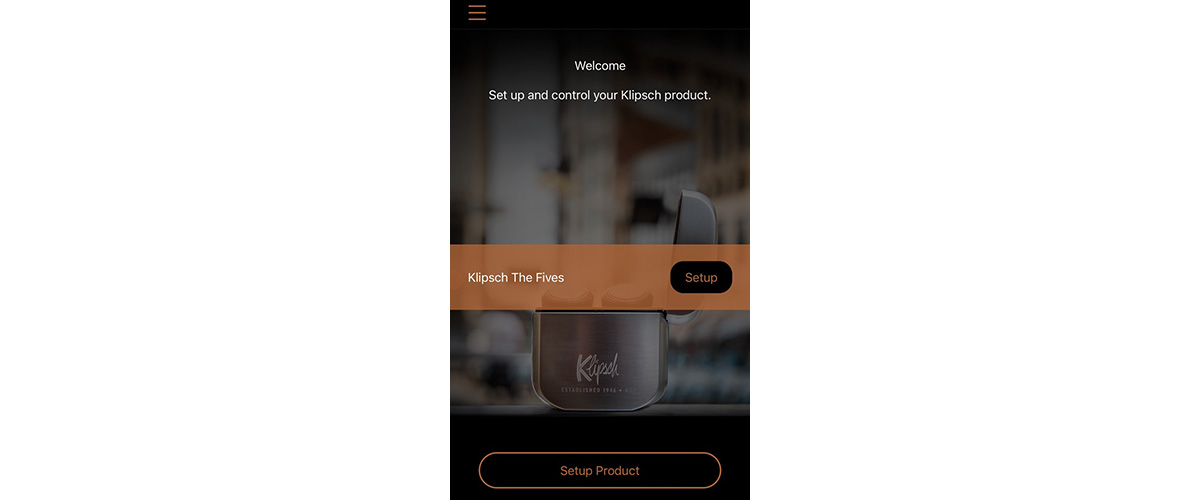
2.) Select Klipsch The Fives as your product and tap “Setup.” You will immediately see a screen prompting you to enable Bluetooth Pairing mode on The Fives. With the remote control included in the box, follow the directions on this screen and hold down the Bluetooth button. After about three seconds, the white LED light on the top panel of The Fives will begin to flash. In the app, tap “Next” to continue.
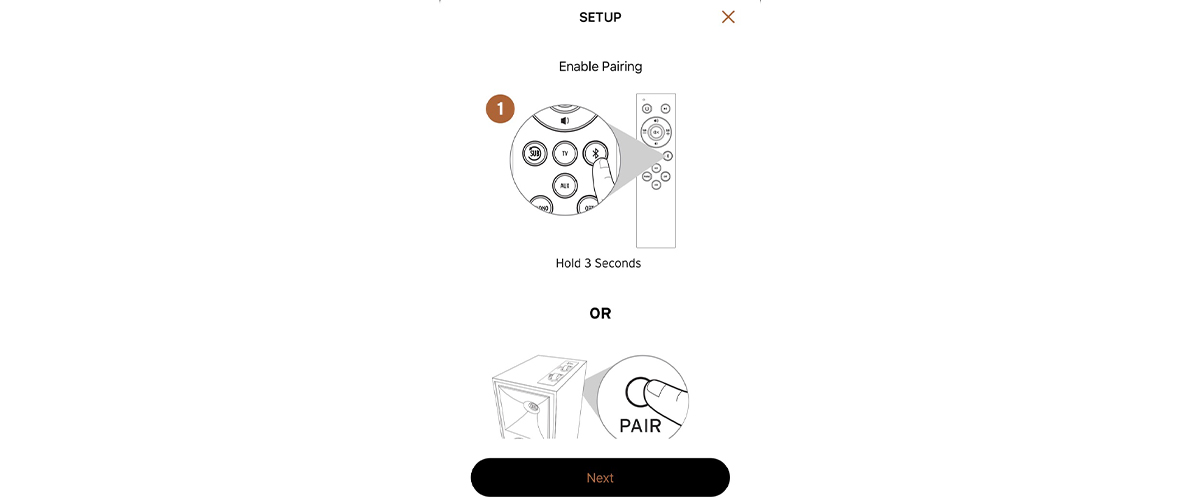
3.) The app will guide you through the initial setup process including registering the serial number with Klipsch, and giving a custom name to The Fives. We found our serial number on the back of the primary speaker cabinet in the bottom right corner, but if you want to skip this step, all of this information can be set up later from the “Home” screen within the app.
4.) Once you complete the initial setup process. You will see the “Setup Complete” screen where you can access the Quick-Start Guide or press "Done." The Quick-Start Guide will provide a quick overview of all the steps we just completed, so you can just skip this part.
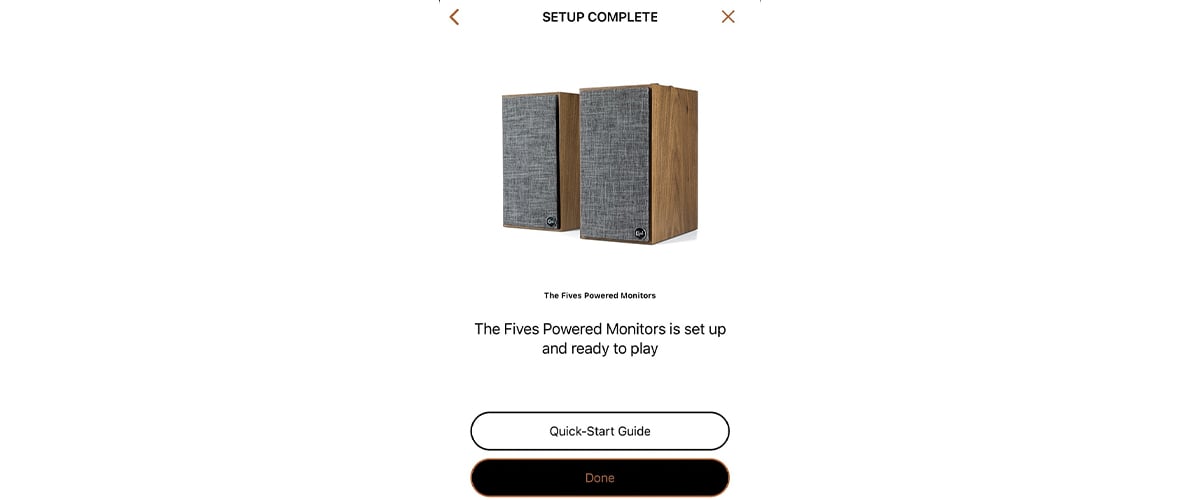
5.) If you press Done, you will see the Home screen where you can add another Klipsch product, get a view of all of your connected Klipsch devices, access the settings for a given Klipsch product, or see a list of “How To” video guides.
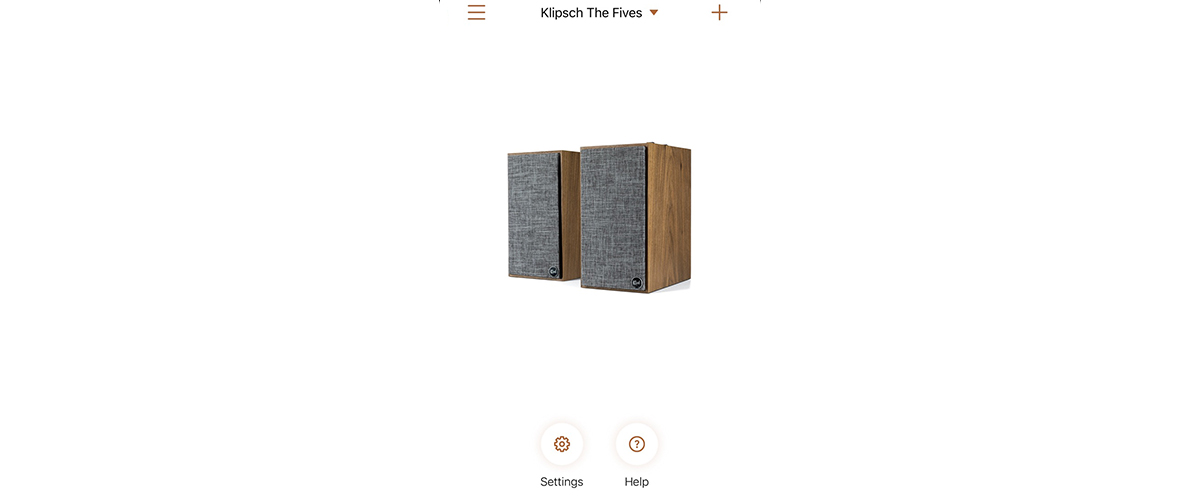
6.) To update The Fives, tap “Settings,” > “Updates” to view the currently installed firmware and software versions. If an update is available, you will see the version available on the screen below.
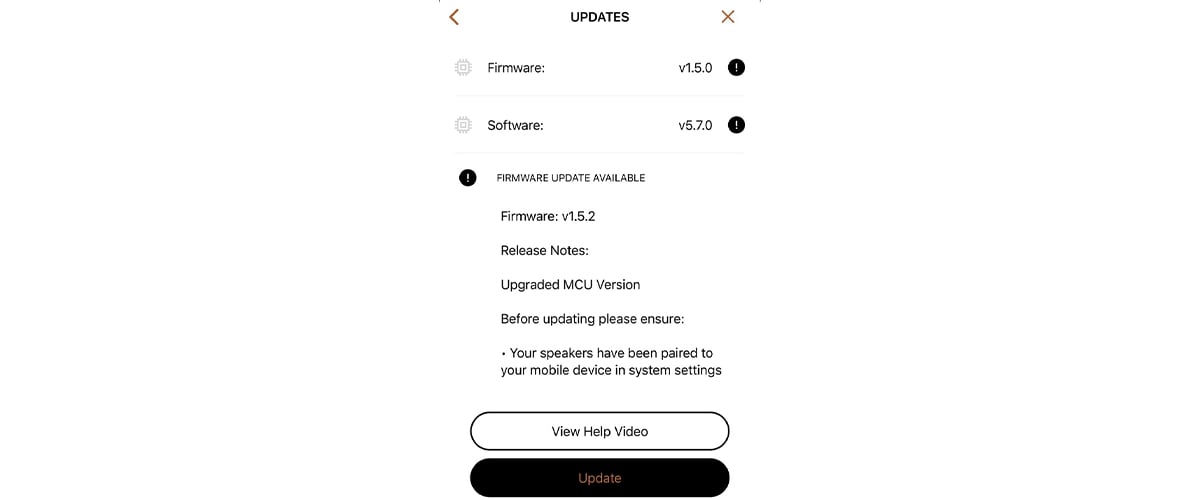
7.) The last step is to pair The Fives with your smartphone. If you’re on Apple iOS, go to Settings > Bluetooth > Toggle the Bluetooth switch On > Tap Klipsch The Fives (or the custom name you typed in during the initial setup process.)
8.) Tapping “Update” will begin the firmware update.
*Note — This step takes about 10 minutes to complete. Connect your smartphone to your charger and keep it within close proximity to The Fives to maintain a stable connection. Go have a cup of tea while your phone installs the update to The Fives.

Have Fun!
The Fives offer a ton of flexibility and they sound fantastic with just about everything. Whether you’re connecting a turntable, a computer, a TV, or just streaming high-quality audio with Bluetooth AptX, you and your family will love having so many ways to enjoy great-sounding music, movies, TV shows, and video games!
We hope this quick guide will help you achieve great results quickly. As always, the team at Audio Advice is here to support you. If you have any questions at all, you can always reach out to us via chat, phone or email.

Klipsch The Fives Powered Speakers System Review


