Bowers & Wilkins Px7 S2 Over-Ear Wireless Headphones Tips & Tricks

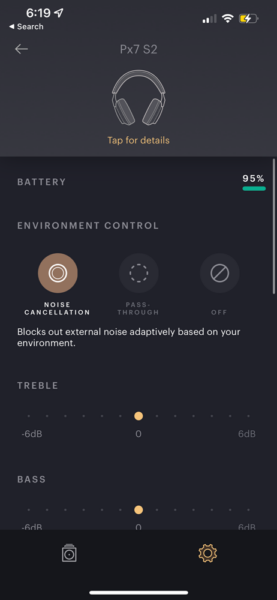
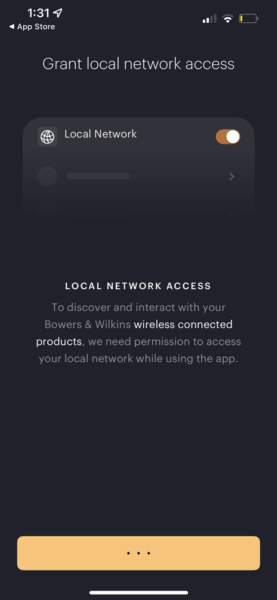
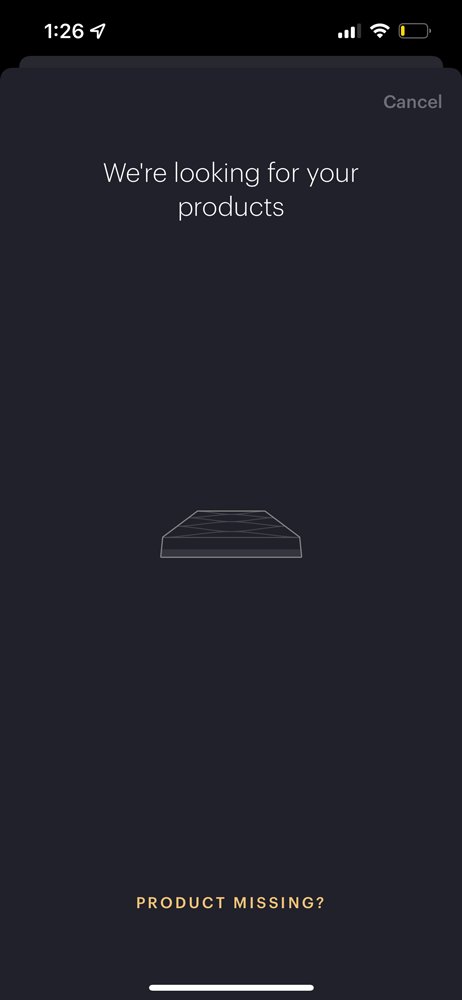
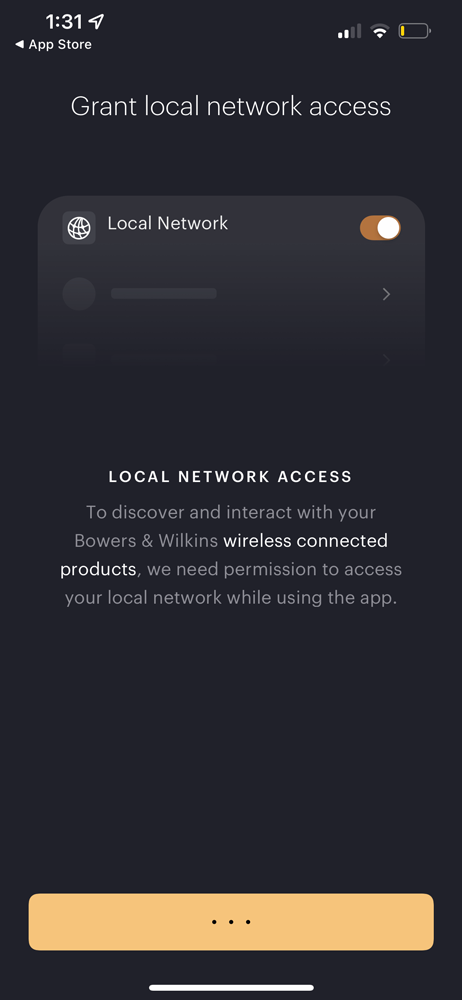
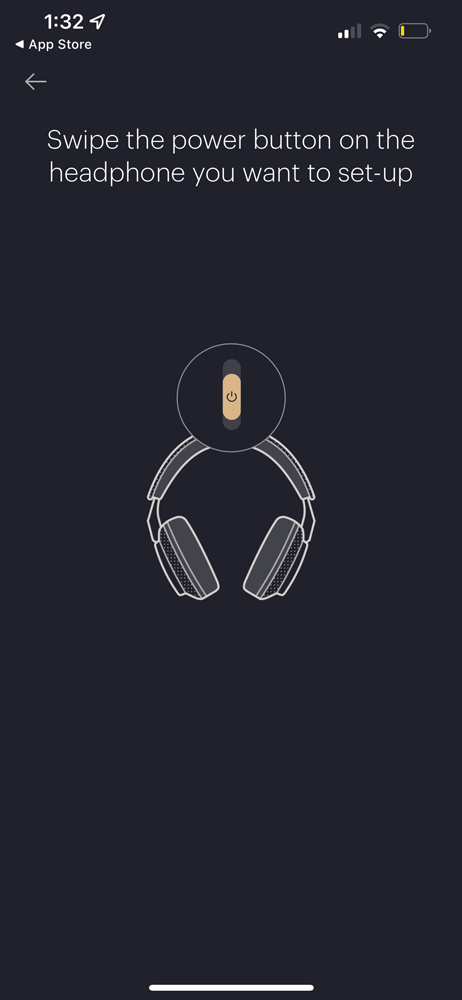
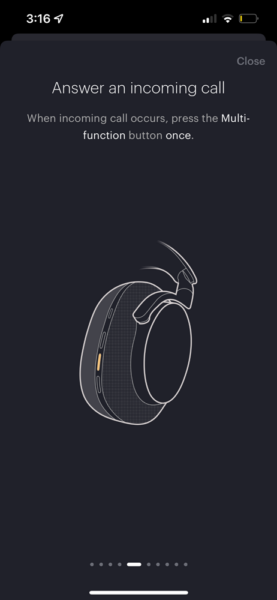
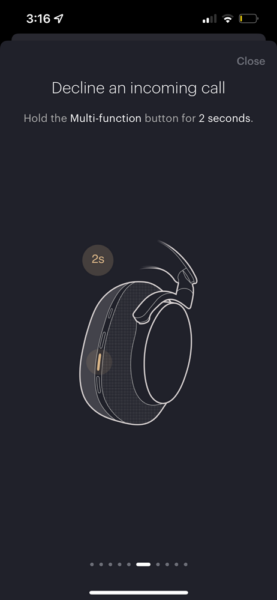
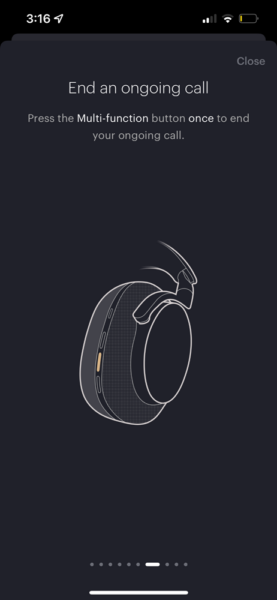
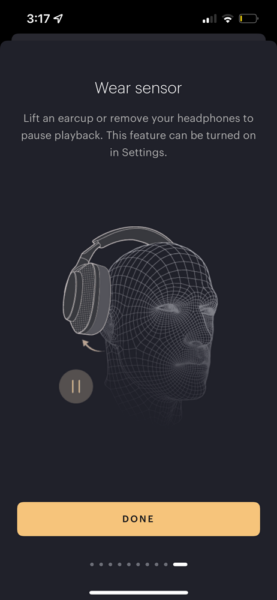

Congratulations on the purchase of your brand new Px7 S2 Noise-Canceling headphones by Bowers & Wilkins!
Bowers & Wilkins bundles a nice headphone case to help protect your investment while on the go. The new soft-shell travel case has been redesigned to accommodate the Px7 S2’s new form and shape.
Finally, there is a USB-C port for charging the headphones, and the indicator LED will glow amber to show you that it is time for a charge. **It’s important to note, Bowers & Wilkins is one of the few who make the USB-C port capable of both charging the unit and passing hi-res audio through the wired connection. **
Since many people will be using these to work from home with a laptop that no longer includes a 3.5mm jack, we see the USB-C audio cable as an added convenience for those wanting the best audio quality from their laptops.

The first thing we’re going to tell you is that you will need to download the correct app to your phone before connecting your headphones. The Px7 S2 will still connect to your Bluetooth source without the app, but if you want to adjust noise-canceling and ambient pass-through modes, then having the app installed will unlock all of the Px7 S2’s coolest features.
B&W used to have multiple apps that used the word “Headphones” in the name, but the correct one you’ll want to download is called “Bowers & Wilkins Music”—not, “Bowers & Wilkins Headphones.” You do not want that one.
The Bowers & Wilkins Music app is the same app that also integrates B&W’s newest products—such as the B&W Panorama 3 Dolby Atmos Soundbar and the B&W Zeppelin Hi-Res Wireless Speaker System—which is nice so that you have all of B&W’s products integrated with a single app instead of being spread across multiple apps that you had to install for each product.
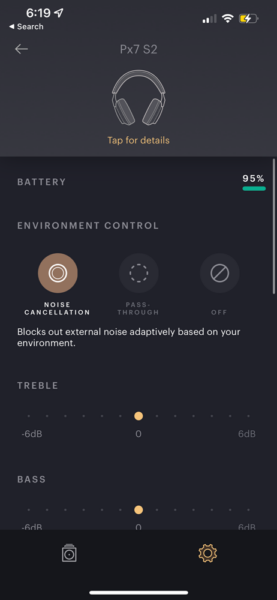
If you download the correct Bowers & Wilkins Music app, it will walk you through connecting to the headphones, naming the headphones, and configuring your basic settings. Go ahead and enable Bluetooth on your smartphone and open the Bowers & Wilkins Music app. When the app prompts you to grant access for it to find and connect with other devices on your local network, go ahead and allow it.
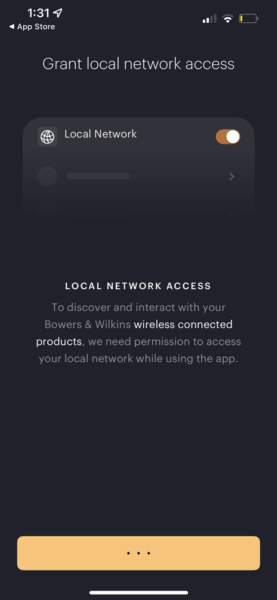
Next, you will want to make sure your phone and the headphones are within range, and that the Px7 S2 headphones are powered on. The app will then prompt you to slide the power button up—putting it into “setup mode.”
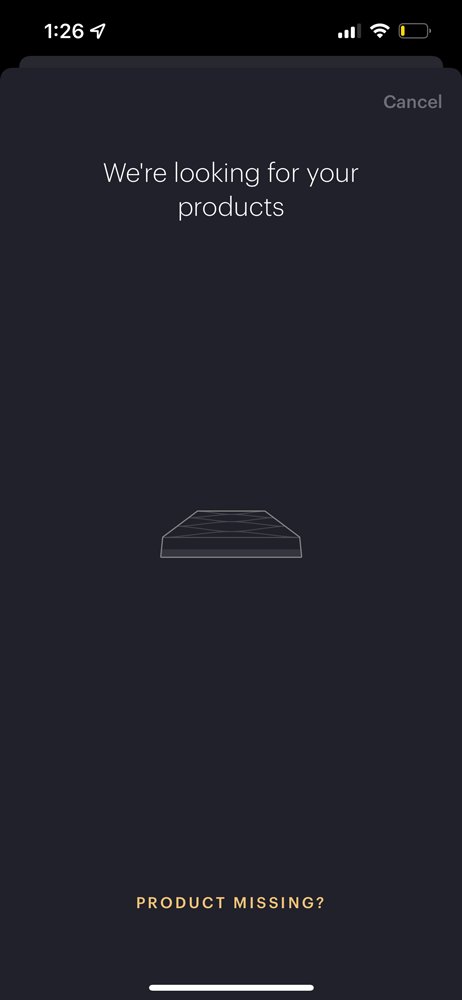
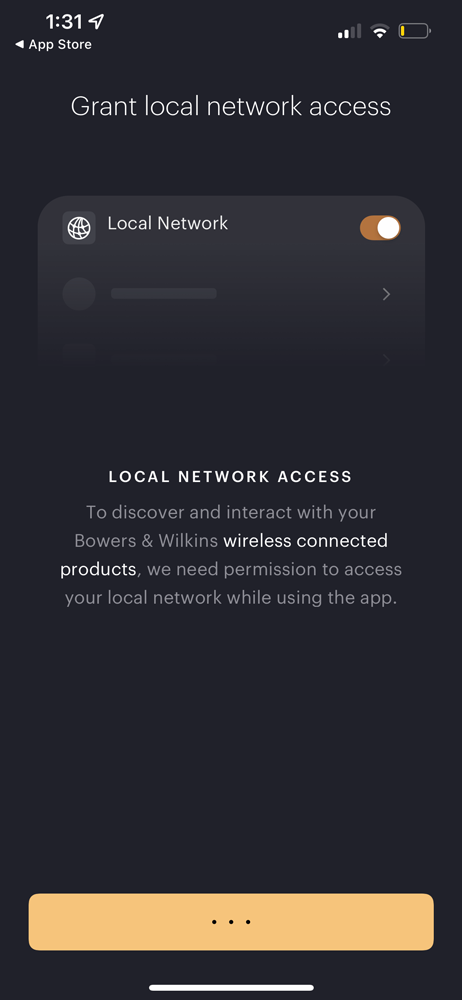
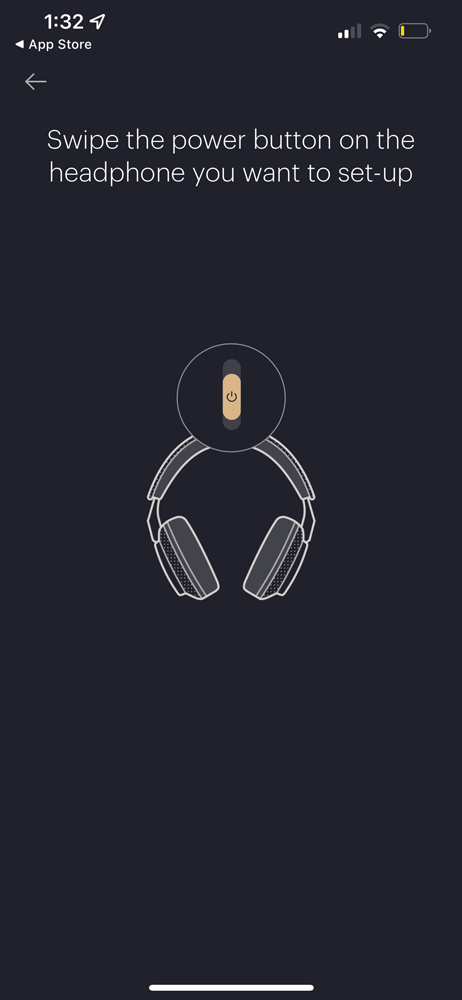
You will find the power button on the right earpiece. Not only does this power the headphones on/off; but it also activates Bluetooth pairing mode. There is also an indicator LED that flashes or illuminates a solid white light to let you know the status of the Bluetooth connection and the battery.


Once you’re all connected, the next thing to show you is the ideal way to put your Px7 S2 headphones on so that you don’t accidentally press any of the buttons while putting them on.
We find it’s easiest to scroll through noise-canceling settings by pressing the button one by one to toggle through the individual settings. The Quick Action button on the left earpiece cycles between Noise Cancellation, Pass-through Mode On, or Passive Noise Isolation Mode.


On the right earpiece, there is an easy-to-find ribbed button to control the playback between dedicated buttons for raising and lowering the volume.
The ribbed button is your multifunction button. Here is how to use it:
Music




Take/Decline Incoming Calls
Press the Multifunction button once to end the call.
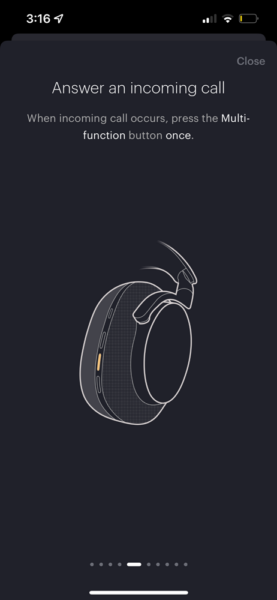
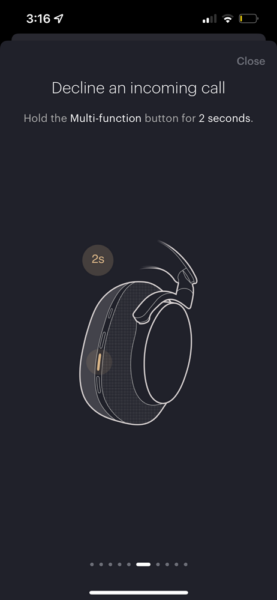
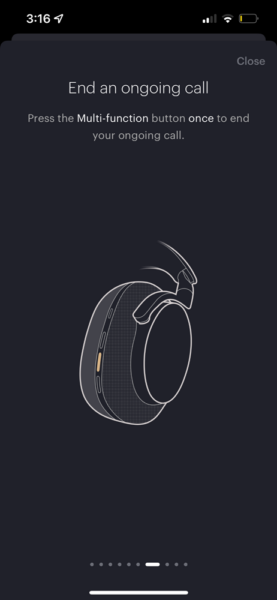
In terms of preferred settings, when you go into the app, the next thing we’d recommend is toggling On the “Wear Sensor” feature. This is disabled by default, but we find it to be a really useful feature.
Enabling this will turn on the built-in proximity sensor that will detect your wearing status, so when you take them off, you don’t have to worry about draining the battery. We like setting ours to “HIGH,” since that sensitivity setting will ensure your Px7 S2s respond almost immediately just by slightly moving the earcup away from your skin However, you can adjust the sensitivity of this feature to taste.
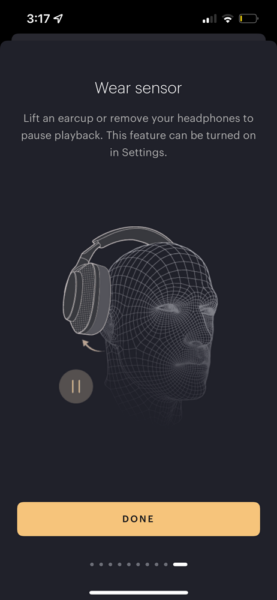
The standby timer can also be turned on/off in the app. After about 15 minutes your Px7 S2s will power off automatically. This also works with music—so, whenever you remove the headphones, the Px7 pauses the music for you. We think once you experience wear detection, you’ll never want to go back to headphones without it!
Finally, to see your EQ tone controls, go to the main dashboard of the app > tap “tone controls” and you will see two sliders that will let you adjust treble and bass. The two-band EQ is pretty basic, but it’s nice to see that you can dial in a little more bottom-end or top-end to taste.


This concludes our tips and tricks for the new Bowers and Wilkins Px7 S2. This should get you up and running so you can start canceling out noise and stay focused on great-sounding music. If you’re looking for more audio equipment or if you have any questions about these that were not in our video feel free to chat with us on audioadvice.com, call us or if you’re in the area, come into any of our Raleigh or Charlotte NC locations. Until next time, we hope you enjoy your new headphones!
You'll be among the first to know about product launches, exclusive online deals, and the hottest audio trends.
