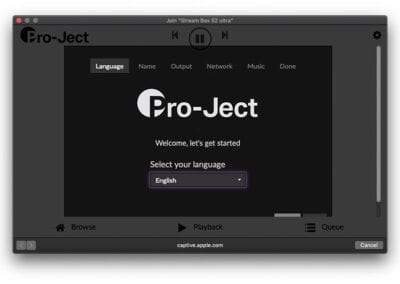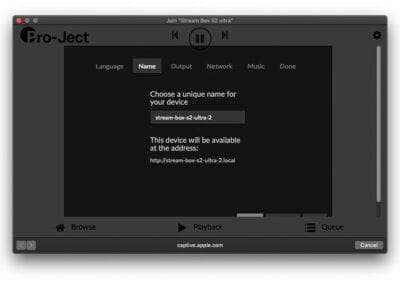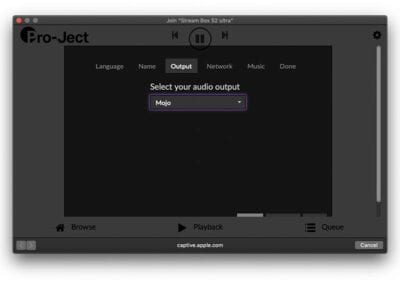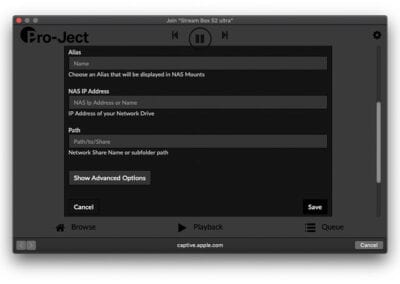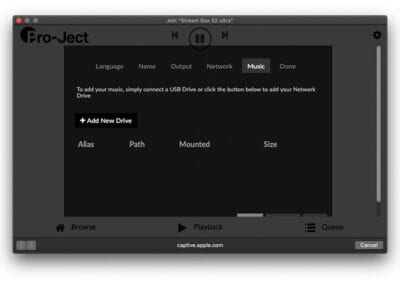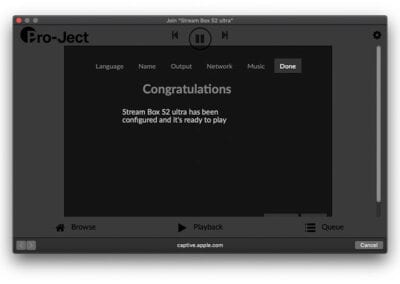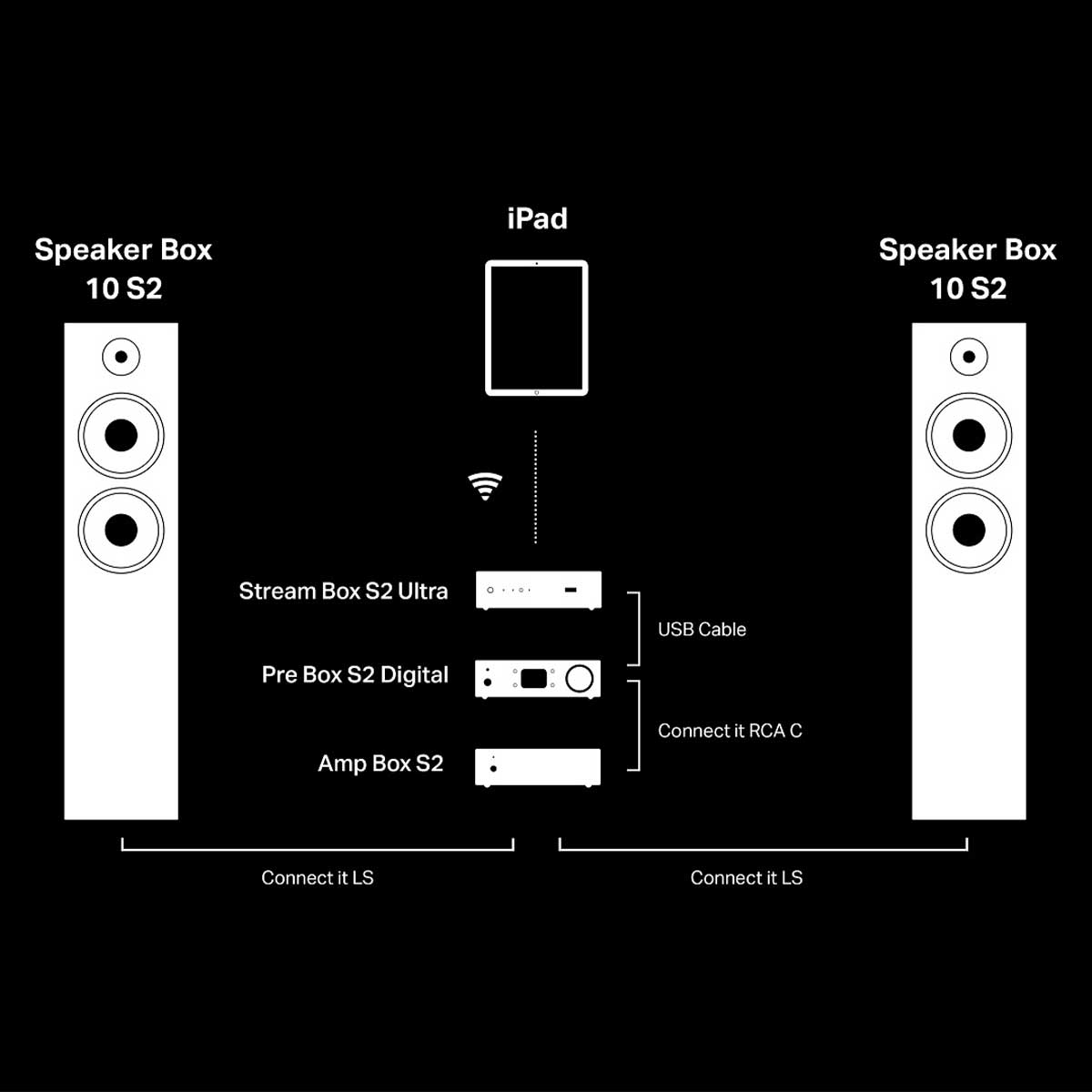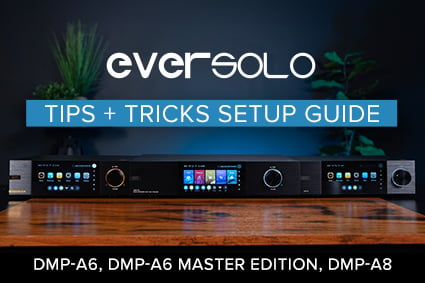The Raspberry Pi computer inside processes the signal it receives when the power button is pressed. The pre-installed Linux-based software safeguards your Stream Box S2 Ultra and the data stored on any USB peripherals connected to it from data loss. The Stream Box S2 Ultra will flash a red and blue LED light to ensure any open files and data are closed safely before it switches to standby mode.
This process takes about one minute to complete — once it switches to standby, the power button LED light will glow solid red to show you the status.
Pressing the power button again will re-activate fully functional status, making the LED glow solid blue to show you that it’s booting. After about one minute, the second LED marked “Net” will automatically glow solid blue as soon as the unit is finished booting and ready for you to use.
The third and final LED will illuminate solid blue only when the smaller push-button marked “USB/PC” is toggled. When this feature is inactive, the LED light does not illuminate, letting you know your Stream Box S2 Ultra is in “streaming” mode and available on the network as a network-attached device.
Connecting Stream Box S2 Ultra to the network is done in one of two ways. The unit can be connected to the network or the internet via an ethernet connection that you plug directly into your router for a “hard-wired” connection or with a wireless connection.
Pro-Ject recommends using the ethernet connection to ensure a stable connection to your network music library and internet service. When playing back high-resolution music files and streaming services, the ethernet connection will offer the most stable network performance. If connecting wirelessly, you’ll need to position the included antenna onto the back of the unit for the best streaming performance. Stream Box S2 Ultra will be compatible with any 802.11 WIFI standard.