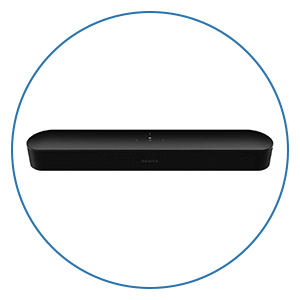Soundcast VG5 Setup Tips & Tricks

Compared to many of the best high-volume capable portable Bluetooth speakers, Soundcast is in a class of its own. Their speakers are not just background music speakers — they are designed to rock out and play loud and clear. And better yet, they do not care if they are sitting in the sand or a snowbank. Soundcast's portable VG5 is an absolute outdoor powerhouse that brings “serious speaker” performance to the picnic table at an affordable price point. Two 3" aluminum dome drivers & a 6" downward-firing sub deliver crystal clear audio that will make your music come alive no matter where in the world you are.
The VG5 has a very high IP rating of IP64, so it is pretty immune to everything except a long dip in the pool. In terms of solids, IP64 means it is totally resistant to dust, pollen, and most small particles — so there’s nothing to worry about if it gets hit with a sandstorm. The VG5 can even be used in extreme temperatures (-4°F to 140°F, -20°C to 60°C) without any loss in audio quality.
In this tips & tricks setup guide, we will show you how to get up and running fast, so you can get the most out of your VG5. You may even want to consider adding two of these for a stereo pair to cover your whole lawn with great outdoor sound. When you use the TWS (True Wireless Stereo) pairing mode to connect two VG5’s, you’ll be the hero at your next outdoor party.
What's In The Box?
First, let’s talk about what’s in the box. The Soundcast VG5 comes with a 36W universal AC power adapter which might come in handy if you travel a lot, plus a Quick-Start Guide. If you want to connect a CD player or another wired audio source, there’s also a 3.5mm stereo miniplug that plugs into the speaker’s AUX input.
Finally, there is one lithium battery pack included. When you install the battery, flip the Soundcast VG5 upside down and unscrew the battery cover on the bottom of the unit. You’ll need a Phillips head #2 screwdriver to remove the battery cover and to install the battery.

Getting Started
Hopefully, this will be a quick and helpful guide for those of you who might want to use two VG5’s as a stereo pair that covers the entire lawn with even more immersive outdoor sound.
Installing the Battery
- Connect the battery to the VG5 connector.
- Place the battery in the foam padding cut out and run te wire through the notch.
- Re-install the battery cover using a Phillips head #2 screwdriver.

Charging the Battery
The first thing you will want to do is charge the battery to full capacity before you use the speaker. As with all lithium-ion batteries, good battery maintenance will ensure the longevity of your battery pack is always giving you maximum performance.
- Attach the power adapter for your country to the DC power supply.
- Connect the DC power supply to the VG5.
- Connect the power supply to a wall outlet, and let the VG5 charge for 2-3 hours.
- While charging, the battery status indicator LED on top of the VG5 will glow RED.
- Once fully charged, the battery indicator light will stop illuminating or turn orange if powered on.
- The LED light will blink RED to let you know it’s time to charge the VG5.
Connections & Pairing Modes
Next, let’s talk about connecting up your audio sources! There is high-definition Bluetooth and high-quality aptX on board, which are great ways to enjoy better-sounding music on-the-go.
NFC Link mode
If your smartphone supports NFC, all you need to do to pair the VG5 with your phone is hold your smart device over the NFC logo until it connects. To set this up:
- Enable Bluetooth and NFC pairing functions on your smart device.
- Press the Bluetooth button on the top panel of the VG5.
- Hold your smartphone over the NFC logo on the top panel until the phone connects.
- Press OK on your phone to finish the connection, and you’re ready to stream some audio and rock ‘n roll.
Bluetooth Pairing mode
- Enable Bluetooth on your smartphone in settings.
- Press and hold the VG5 Bluetooth button for 3 seconds until the Bluetooth LED indicator light starts to flash a BLUE LED, slowly.
- Select “VG5 by Soundcast” in the Bluetooth pairing settings on your device.
- Once successfully paired, the Bluetooth LED will illuminate solid BLUE.
- Open Apple Music, Spotify, Tidal, Qobuz, or any streaming service to play music!

Qualcomm TrueWireless Stereo (TWS) Pairing mode
If you have two VG5’s, or if you know someone who also has a VG5, your party will immediately experience the benefits of true stereo separation when you connect two VG5’s together wirelessly over the TWS connection.
With TWS, two VG5's units can be paired for synchronous playback over Bluetooth. This means transport controls, On/Off buttons, and volume adjustments will be completely in sync and controllable from either VG5 unit. The steps to set this up are:
- With both speaker units in Bluetooth mode, press and hold the TWS button on the first VG7SE unit until the LED under the TWS button flashes BLUE.
- Repeat the same steps above on the second VG5.
- Once paired successfully, you will usually see the TWS LED indicator light illuminate BLUE on one unit and ORANGE on the other unit, showing you both speakers are in Stereo Pairing mode. (The BLUE LED indicates the LEFT speaker and the ORANGE LED indicates the RIGHT speaker in the stereo field).
- If you need to change which speaker is the Left or the Right, press the TWS button again on either VG5 unit, and this will cycle through the different TWS modes. The different TWS modes are Stereo, Left/Right, Sync mode, or Off and the LED indicator lights will reflect the changes with each press of the TWS button.
Next, let’s talk about connecting up your audio sources! There's high-definition Bluetooth and high-quality aptX on board, which are great ways to enjoy better-sounding music on-the-go.
What the LED Lights mean:
- Blue and Orange LEDs indicate Stereo (Left/Right) mode -- In this mode, each speaker can be switched in terms of the Primary vs Secondary, and the LED lights will show you which one is the Left vs Right, accordingly. (In Stereo mode, you can spread them apart for increased depth in the stereo image, but be sure you don’t spread them too far apart beyond the Bluetooth range, or else they may lose their connection, and the sound will drop out intermittently.)
- Two Purple LEDs indicate both speakers are in Sync mode, which is really useful if you want to stream the same music in multiple areas our your outdoor space, or into multiple rooms of your home.
-
At this point, both speakers are completely in sync with each other, so if you power off both VG5 units and then back on again, they will conveniently re-connect shortly after startup. So, turn up the volume, press pause, play or skip to the next track from one VG5 unit and the volume and playback controls will be in complete synchronicity with the other.
-
The last step is the most important. We recommend raising the volume. As the official DJ of the party, it’s your duty to turn it up and pump up the jams! We recommend setting the volume of your audio source to 80-90% for the best performance.
Have Fun!
The Soundcast VG5 offers a ton of flexible ways to pair up your devices and keep them charging, so you and your friends can take turns being the DJ while you keep the party going. Whether you’re heading to the beach, road-tripping to the campsite, or relaxing on the boat, Bluetooth high-quality audio over aptX is a great way to enjoy great-sounding music outside with family and friends. So, pack one up for the car ride, or connect two together for an even bigger sound.
We hope this quick guide will help you achieve great results quickly. As always, the team at Audio Advice is here to support you. If you have any questions at all, you can always reach out to us via chat, phone, or email. Happy listening!