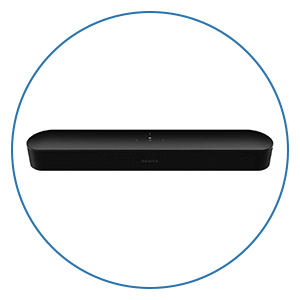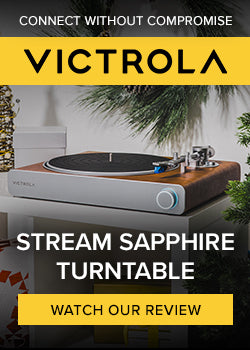Sennheiser AMBEO Soundbar Tips & Tricks Setup Guide

If you are reading this, it is likely that you are either a lucky new Sennheiser AMBEO owner or perhaps you are considering Sennheiser and wondering how the setup will go. For those of you who are new owners, congratulations!
We've put together some quick tips & tricks for setting up the AMBEO that most people find very helpful.
Getting Started — Placement
The first step you’ll want to do is decide how you want to position your soundbar. The soundbar spans about 50-inches long, stands over 5-inches tall, and it's almost 7-inches deep, so this bar will be a real statement piece in your room.
The AMBEO is designed to sit under a TV and it can also be wall-mounted with an optional wall-bracket that you purchase, separately. While wall-mounting is possible with this soundbar, we recommend just placing the soundbar on top of a piece of furniture directly under your TV. Be sure to separate the soundbar from your TV to provide enough clearance for the upward-firing drivers to direct sound up towards the ceiling.
In the box, Sennheiser includes a microphone for calibrating the soundbar with your room, a power cable, an HDMI cable, and a remote control.
Overview of All Connections
On the front panel, there’s a microphone input that accepts an input from the special calibration microphone that comes included with your AMBEO. This will tune the AMBEO’s output to the unique properties of your room. The rest of the inputs and outputs are tucked away under the unit.
From left to right there’s — a power connection, a USB port for firmware updates or servicing the unit, an ethernet port, (1x) HDMI eARC output labeled “HDMI TV,” (3x) regular HDMI inputs for connecting up other sources (such as an Apple TV or gaming consoles), an optical Toslink input, a single RCA pre-out for connecting a powered subwoofer, and a pair of analog RCA jacks that will let you connect a CD player or a legacy stereo system.
The HDMI port labeled “HDMI TV” is the newer enhanced version of HDMI ARC called “eARC.” You’ll want to update the AMBEO’s firmware, first, to the latest version with the Sennheiser Smart Control app in order to take advantage of this. This is cool because eARC’s higher bandwidth allows for true Dolby Atmos to be transmitted out to compatible devices.
How To Set Up
On top of the unit, there are 7 push-buttons that let you raise, lower, or mute the volume. There’s also a special 3D sound button labeled “AMBEO.” When pressed, this illuminates the “AMBEO” LED light on the far right side of the bar. Finally, there’s a multi-function button, a source-select button, and a power button.
After you get the AMBEO connected to power, the AMBEO’s OLED screen will greet you with instructions that completely walk you through the entire setup process end-to-end — including downloading the latest firmware and the calibration process. The best way to upgrade the firmware is to connect the AMBEO directly to your router with a hardwired ethernet connection.
Making The Connections
Now that your firmware is up to date, you can start connecting the AMBEO with your gear. If you’re connecting an Apple TV 4K, or another Dolby Atmos compatible device, plug it into one of the AMBEO’s HDMI inputs and run a second HDMI cable from the AMBEO’s eARC supported “HDMI TV” output and into your TV. Even if your TV is older and does not have eARC, this connection will let you plug it in directly to get Atmos.
*Note — if you are an Apple TV user, keep in mind the Apple TV 4K or newer are the only models that have an HDMI port capable of true Dolby Atmos — so if you want to experience Dolby Atmos to the full extent, you’ll just want to make sure your hardware source is compatible with the newer eARC connection. Even if your TV is older and doesn’t have the newer eARC connection, the AMBEO will still utilize the Atmos-enabled speakers to great effect.
Calibrating Your AMBEO
The next step is the calibration process. This special process tunes the AMBEO to the specific acoustic properties of your room — and while this sounds complicated, the AMBEO makes this important step extremely easy. All you have to do is connect the included microphone to the mic input on the front panel of the AMBEO and then position the microphone across the room directly into your seating position. Be sure the microphone is pointing straight up. This will ensure the mic captures all the unique acoustics of the room. The OLED display will walk through this step end-to-end in just 5 minutes.
What The Lights Mean
Next, let’s quickly go over all the lights on the front panel. Next to the OLED display, a status LED flashes a white-light when the unit first initializes. The LED status-light will illuminate RED to indicate the bar is powered off or in standby mode. Finally, a separate LED-light located on the far-right side of the bar illuminates the “AMBEO” logo to show you when Sennheiser's special 3D mode is active. When this mode is activated, the feature enhances the Dolby Atmos effect whether your source is compatible with Atmos content or not.
Tailoring Your Sound
The last step you’ll want to take is downloading the Sennheiser Smart Control app to your phone. For iPhone, the app is available on the Apple App Store and if you’re on Android, you can get it from the Google Play Store. Once you do that, make sure Bluetooth on your smartphone is turned on, first, and when you open the Smart Control app, it will automatically find your AMBEO, and walk you through the handshake process. After that, you’ll be up and running using your phone with Bluetooth, Chromecast, NFC, and access to the customizable EQ settings that you can also save as presets in the app.
Both the Smart Control App and the remote control that comes with the AMBEO have special sound modes that let you conveniently optimize the sound coming out of the soundbar to better suit the content you’re watching. "Movie mode" is best for enhancing the clarity of the dialogue coming out of the soundbar during movies and TV shows. "Music mode" is best for a studio-grade experience, and “Night mode” is great for late-night television viewing, because it neutralizes the dynamics of the sound coming out of the bar — so you can watch peacefully while everyone else stays asleep.
Pro Tip — How To Get Dolby Atmos Content
If you are just getting started with Dolby Atmos, usually, a quick google search is the best way to find all the content encoded with this exciting new format. However, we have a fun Pro tip: you can see all the movies and TV shows encoded with this new surround format on Netflix and Amazon Prime just by typing the words “Dolby Atmos” into the platform’s search field. If you have Disney+, you'll have to search google for a comprehensive list of Dolby Atmos content, but we’re really impressed by the large collection of Dolby Atmos content available on Disney+. Be sure to check that out for the larges movies encoded with Dolby Atmos.
Have Fun!
This concludes our tips and tricks for the Sennheiser AMBEO. This should get you up and running so you can start enjoying all the great movies in this exciting Dolby Atmos format with your state-of-the-art AMBEO.
We hope this quick guide will help you achieve great results quickly. As always, the team at Audio Advice is here to support you. If you have any questions at all, you can always reach out to us via chat, phone or email.