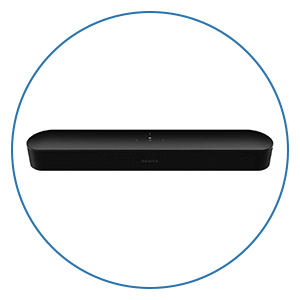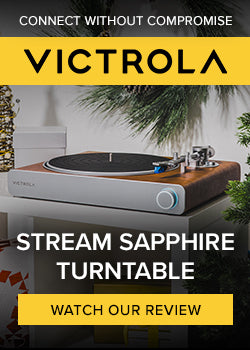Control4 Neeo remote vs. SR-260 remote

Audio Advice is one of the largest and most advanced Control4 dealers in the country and we are now getting a lot of questions about the pros and cons of the new Neeo remote control versus the traditional SR-260 remote control. So, we decided to write this comparison to help everyone out.
Control4 SR-260 Remote
First, let’s start with the SR-260 remote. This remote came out several years ago and quickly became one of the best universal remotes available anywhere. The SR-260 has a lot of buttons on it with a small one-color display at the top. The reason so many love the SR-260 is that it has a button for virtually everything you would want to do and its laid out very well. The regular transport controls for play, pause, fast forward, rewind, skip, etc. are all in the center of the remote. It has a full number keypad at the bottom of the remote. Just above the transport controls are the left, right, up, down and select buttons that you would use for navigating most streaming devices like Roku and AppleTV. The SR-260 even has three custom buttons that can be programmed by your Control4 dealer. At Audio Advice we often use these in home theaters for different lighting scenes or changing aspect ratio on a screen.

Control4 Neeo Remote
Now let’s switch to the Neeo remote. Control4 purchased Neeo in 2019 and many questioned why they would purchase a remote control company. Well, it turns out that it was a pretty good idea. The Neeo remote is a complete paradigm shift in terms of remote controls. It looks and feels completely cutting edge. It is smaller and way thinner than the SR-260 remote. It feels like a super sleek mobile phone but longer and less wide. Aesthetically it looks amazing. There is a gorgeous multi color touchscreen at the top and way less buttons than the SR-260. If the SR-260 is designed for someone who wants a button for every single action, the Neeo is designed for a minimalist who prefers simplicity.

The majority of the Neeo remote is the touchscreen at the top. That screen mimics the new look and feel of Control4s OS3. OS3 was a major upgrade rolled out by Control4 which has made navigation and control of a smart home super easy. Customers can easily setup their own favorite buttons and actions on the home page for any room simply by pressing and holding what they want to favorite. If you want to learn more about using the current Control4 software on touch panels, go to the smart home section or search for Control4 on our website. We have a dozen really short videos showing you exactly how to use the software for everything you might want to do. Any changes you make to your Control4 touch panels or iPads or iPhones show up the same on the Neeo remote. So, this creates one seamless interface for customers such that your remote control works just like your other control panels.
Since the Neeo has a touchscreen display on top, it enables the remote to have just a few key tactile buttons. The first row of buttons is the mute, home and power button. Pressing the home button takes you to the home for the room you are in which shows all functions you have favorited which might be something like Roku, BluRay, Tidal, Pandora, Night Lights, Daytime Lights. The home button also always has the Control4 button in the top left which accesses all of your smart home functions for that room for when you want to navigate to any capability.
The second row of buttons on the remote has volume up/down, back/menu, channel up/down, a normal scroll and select circle in the middle. So the remote has the most used functions right at your fingertips without being cluttered with other buttons.
The Neeo also has a great lithium battery and docking station. The docking station is small but super heavy to avoid tipping over. The remote’s battery is terrific and can sit for five days off of the base and still work, although for a host of reasons, it makes sense to let it charge while you are not using it.
Which remote is better?
As you might have guessed, the answer is that it depends on the customer and the situation. To start with, the SR-260 currently retails for $220 with batteries and $330 with a charging station and rechargeable batteries. The Neeo is $600 with the remote and the base station. So for highly price sensitive situations, the SR-260 is going to be the right solution. Also if you are one of the few people left who are constantly punching in television stations, you will likely prefer the tactile push of the number keypad on the SR-260. On the Neeo, you swipe to the side to access to the keypad. However, if you largely use a service such as Netflix, HBO G0, Apple TV+, Hulu, etc., then you are going to be astounded by the speed and response time of the Neeo. When you move up, down, or hit select, it is super fast. Many of our Audio Advice customers are now moving away from traditional cable and satellite and we are setting them up with Rokus or AppleTV using YouTubeTV and other services which are ideal for controlling with the Neeo remote. If you happen to be debating which streaming box to buy, jump over to our comparison of Roku and AppleTV and other streaming services.
The other customer profile who will love the Neeo is someone who enjoys listening to music using their Control4 system. One of the big advantages of the Control4 system over most other smart home systems is its focus on great audio. Obviously at Audio Advice we pride ourselves on audio expertise and helping our customers get the best audio possible for their budget. The Control4 processors can deliver high res audio at 192kHz/24 bit resolution. They even process MQA. So, with the Neeo remote, you can easily browse whatever streaming music you subscribe to whether its high resolution MQA from Tidal, Qobuz, or the traditional Pandora, Tune-In or even Spotify playlists. The Neeo makes browsing these services a breeze. So you can sit in your room with this remote and have a fun listening session or manage music for a party. Even navigating the Control4 on-screen display is way faster using the Neeo. **So if your situation includes, for instance, a television or media room with a good pair of speakers, that room is ideal for the Neeo remote. **
We also suspect that most modern homes will go with the Neeo remote as will most cases where budget is less of an issue because of its aesthetics, speed and touchscreen control.
A few other key things to point out. At launch, the Neeo remote controls most major functions of the home. However, it does not control thermostats, shades, or security. For most customers, they are not usually controlling these functions on a touch remote anyways, except for potentially electronic shades. However, we expect that Control4 will be rolling updates that will add each of these relatively quickly. This brings up another great feature of the Neeo remote. The remote auto updates itself as new features come out. So once Control4 rolls out the thermostat capability, you will wake up one morning and it will just be there. For those of you who own Tesla’s you know how cool this is to have new features delivered over time via software. Additionally, if a system is on Control 4 OS 3.1 or higher, the remote can be added to a system relatively quickly. You turn it on, select your WiFi, enter your password and then just select the Control4 processor that comes up. Then you sit and wait while it sets itself up.
However, for dealers of Control4, you need to be aware of three key things. The first is that the remote only connects to a 2.4GHz network. So if the customer only has a 5GHz network, then you will need to add 2.4GHz. The second item is that the customer needs to be on OS3.1 or higher for this to work. The migration to OS3 takes some time and usually some additional work related to setting up software favorites and a few devices that have driver or other changes. Also be aware that systems with really old hardware such as 250 controllers and flash based touch screens will need those replaced to move to OS3. So don’t underestimate what it takes to make the move to OS3, but once you’ve done it customers will love it.