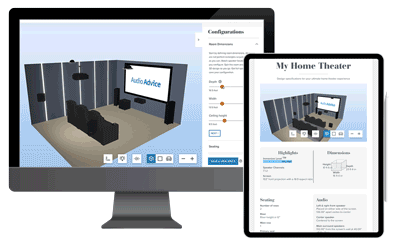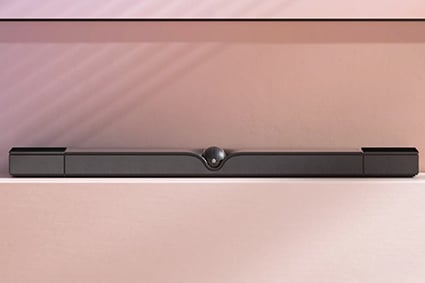Fine Tuning
Once you have your projector hung in the right spot, it’s time to get your image perfectly zoomed in and focused. While the Sony projector does have some patterns, we actually find it easiest to just put an image up on the screen. For a 16:9 screen, pull up a known 16:9 source.
It is a good idea to first push the SHIFT button on your remote, then press RESET to just recenter everything. Then, you use the ZOOM and SHIFT functions to make sure your image fills the screen from top to bottom and left to right. It is a good idea to have just a tiny bit over-spilling over into the black fabric around your screen.
Once you are satisfied, you will need to prevent this from being changed. If you have the VPL-VW325ES, go to the installation memory, and set Lens Control to Off. This will prevent any accidental button presses from changing the position.
All of the other projectors have a lens memory. For these, you go to the Screen Memory part of the menu, choose Picture Position, then store it under 1:85 or Custom 1. Make sure you select YES when it asks you to save.
If you have a 2.35 or 2.40 screen, find a source in that ratio and follow the same process to get the image to fill the screen, with a tiny bit of overlap, then save those settings under 2.35 or Custom 2.
Then, use the Focus function to get the picture as sharp as possible.