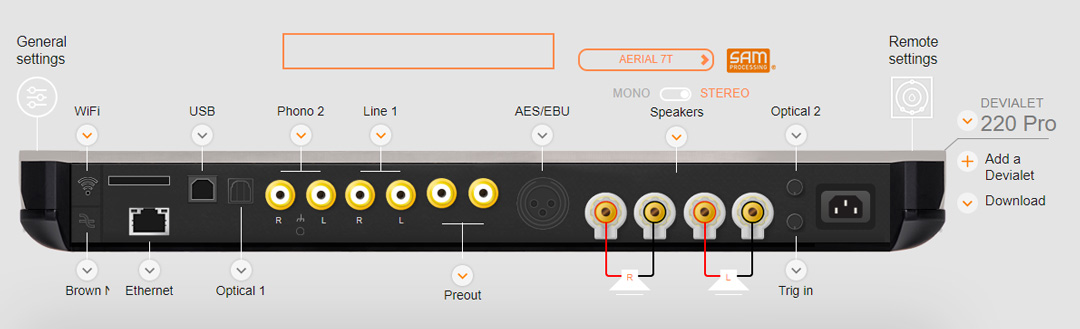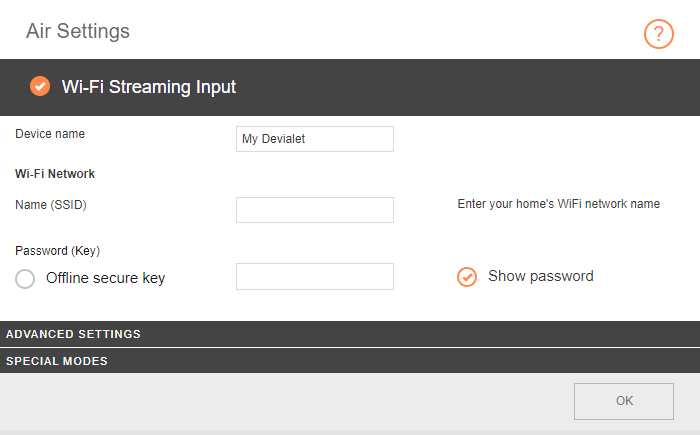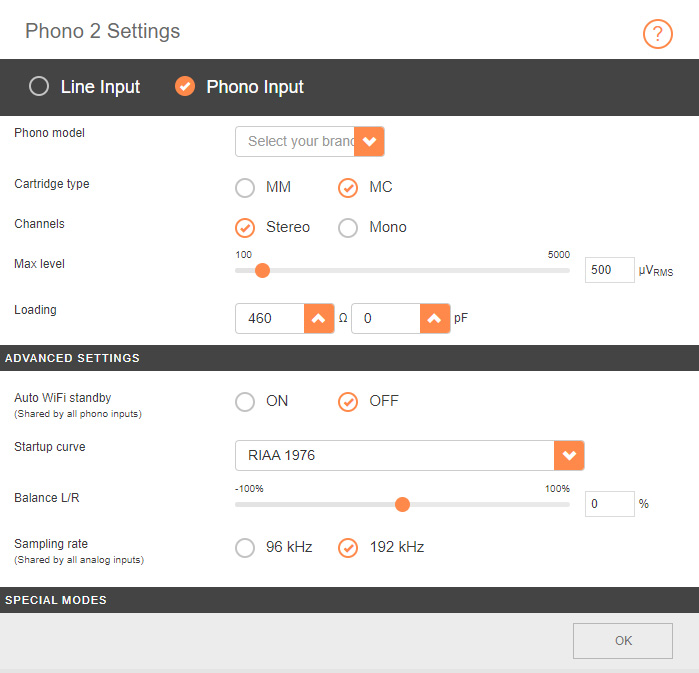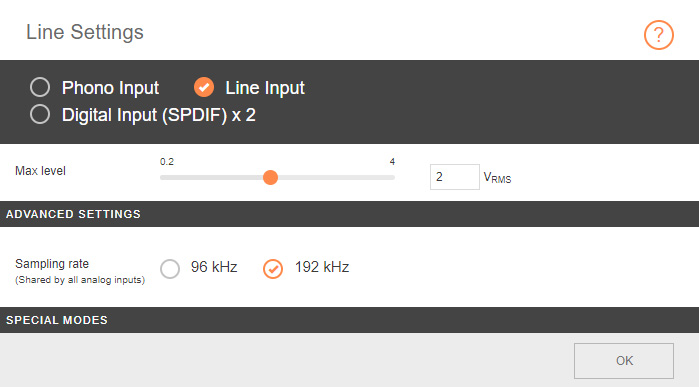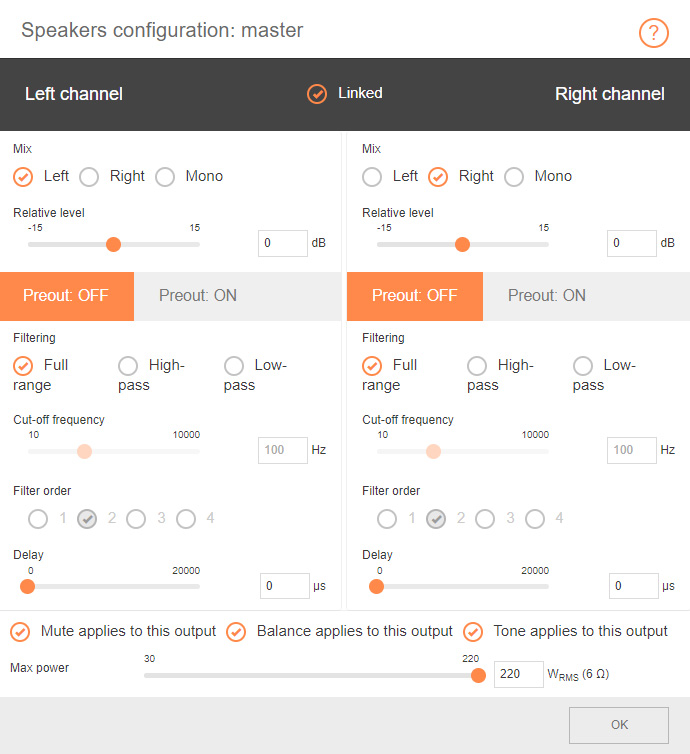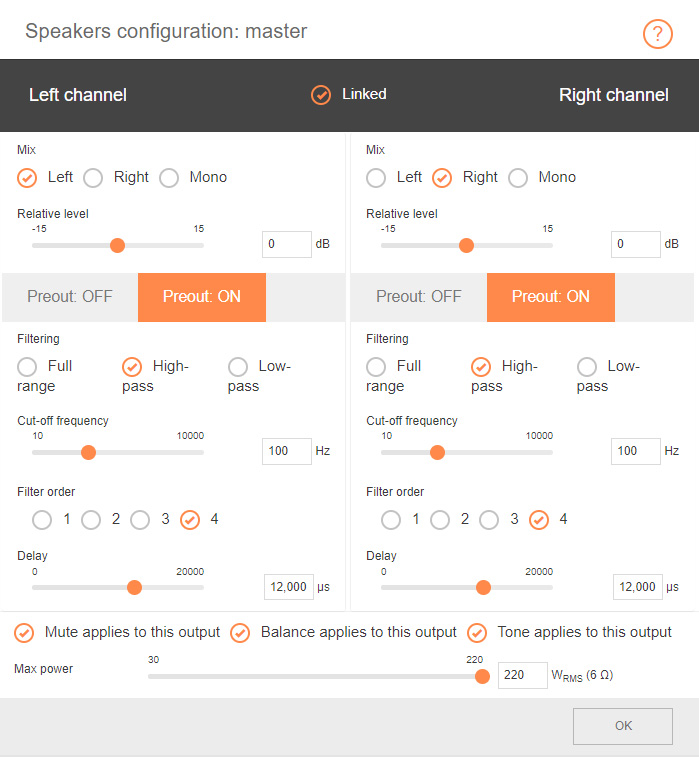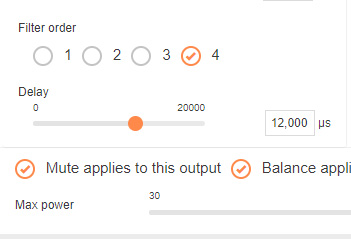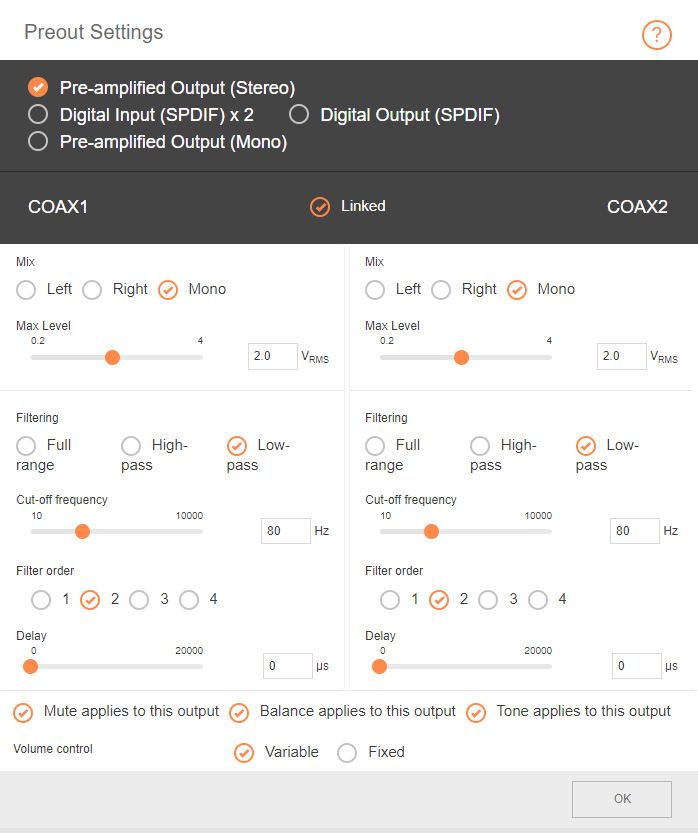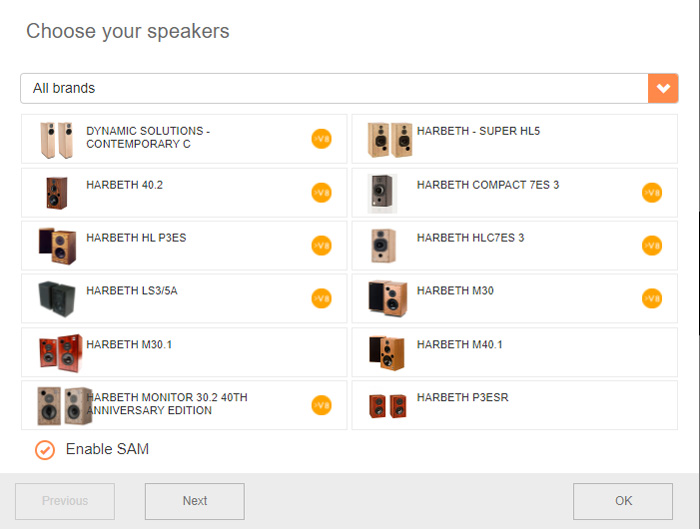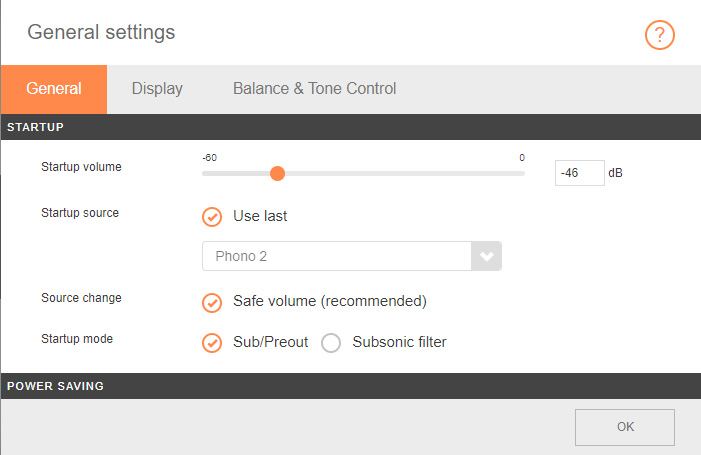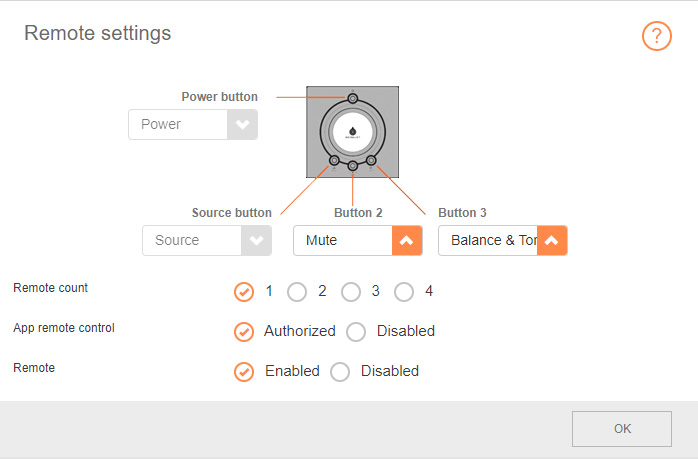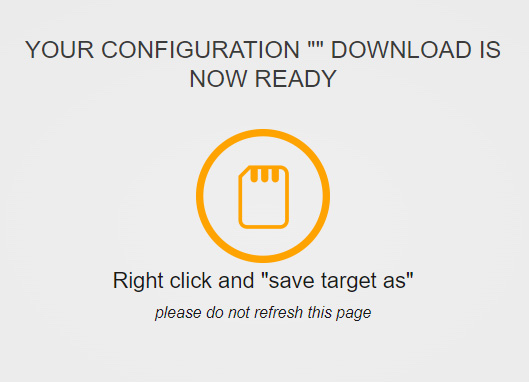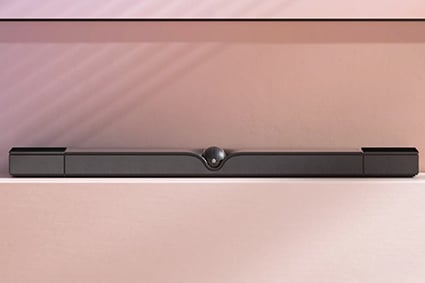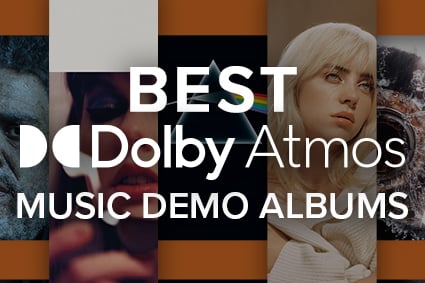JBL L75ms and L42ms Overview
Save space without sacrificing audio quality with the new JBL L75ms and L42ms speakers. With features like HDMI-ARC and auto-sensing subwoofer outputs, these systems promise classic JBL sound in a package that is easy to use and offers all the features today’s music lovers want!
...